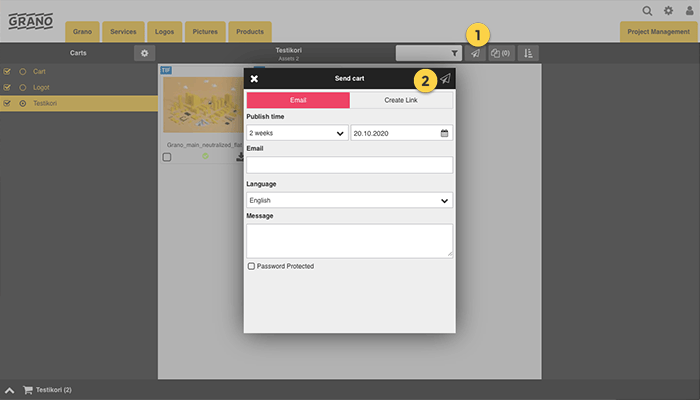
Select the cart to be sent
- The “Send a cart” button is on the toolbar in section
- Add the email address of one or more recipients
Message: To this field, you can add e.g. instructions or other additional information concerning the contents of the cart
Language: Select the cart’s language
Period of validity: You can set a period of validity for the basket (not limited, own choice, 2 weeks, 1 month, 2 months, 6 months or to the end of the year) - You can protect the cart with a password and choose whether you will send the password to the recipient in a separate email. If you choose not to send the password, you can send it yourself with a method of your selection.
- Send the cart from the icon in the upper corner
Creating a cart link
Instead of sending an e-mail, the user can create a link to the material cart.
- Copy link by clicking
icon.
- The created link must be saved
Receiving a material cart
The link to the cart is shown to the recipient as a simple material bank.
The recipient does not need to register or sign in to the service. They can only download materials.
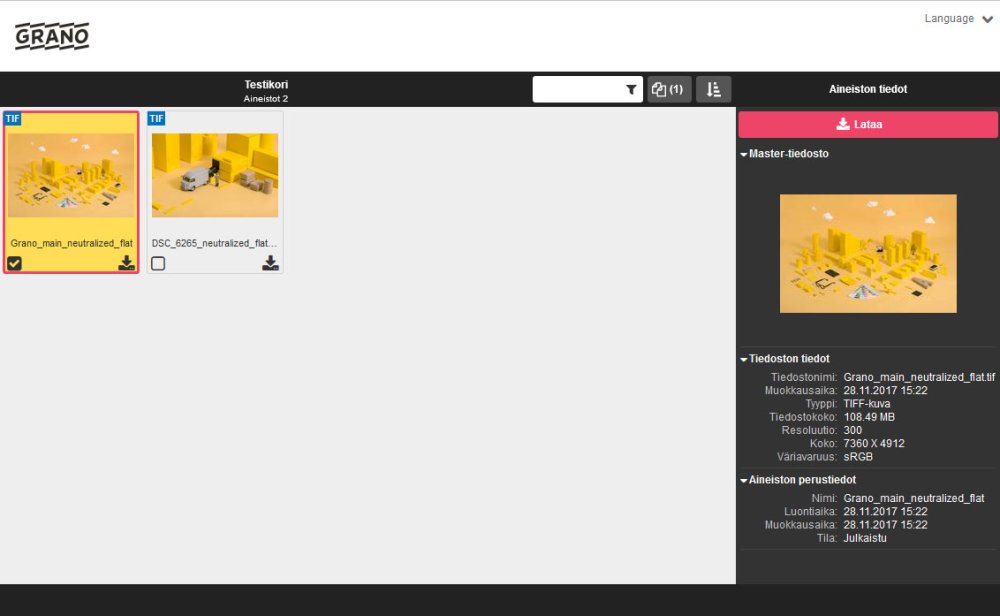
————————————————————————————————
Publication data:
1. Select cart
2. The toolbar menu “Publication data” opens up the following view:
The Publication data view has the cart’s period of validity, when it has last been viewed and how many times the recipient has opened this cart.
————————————————————————————————



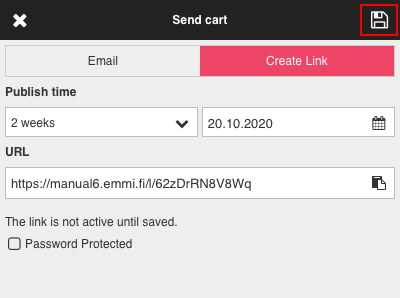
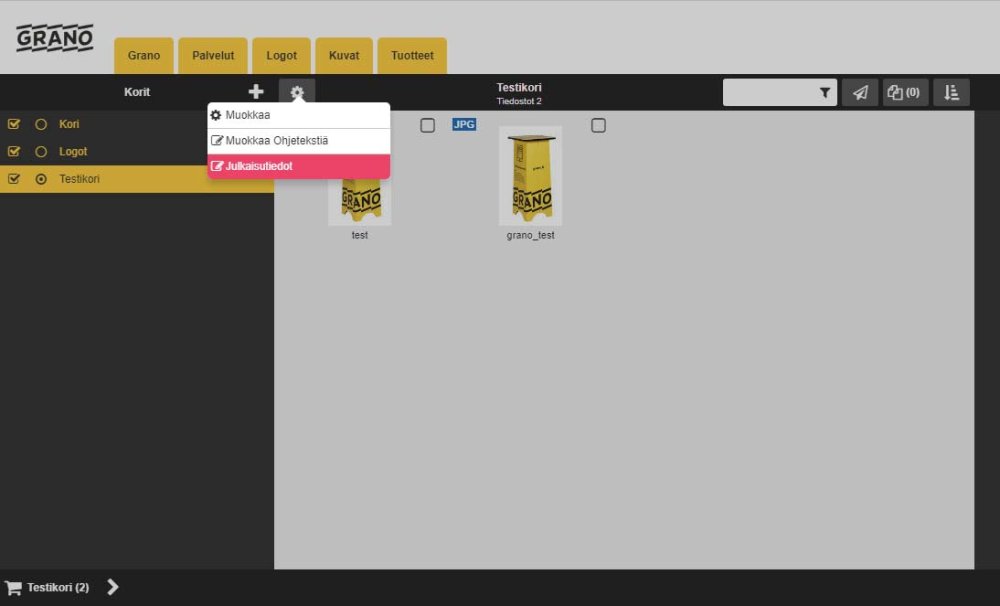
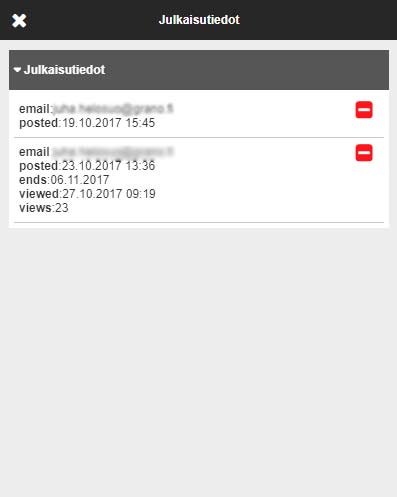

Post your comment on this topic.