Upload files:
The easiest way to upload one file or several files at the same time is to use the “Upload files” function. Each file is uploaded as a separate material unit.
The files can also be uploaded to the selected folder by dragging and dropping them.
In the example, we will upload two files into the material bank, which both will become separate material units.
- With the
button in the toolbar, you can open a list of options. Choose “upload files” to open the selection window for the files.
- Select one or several materials you wish to upload to the material bank.
- Press OK/open
- The system will upload the materials into the service. This may last a while depending on the size of the materials and the speed of the Internet connection.
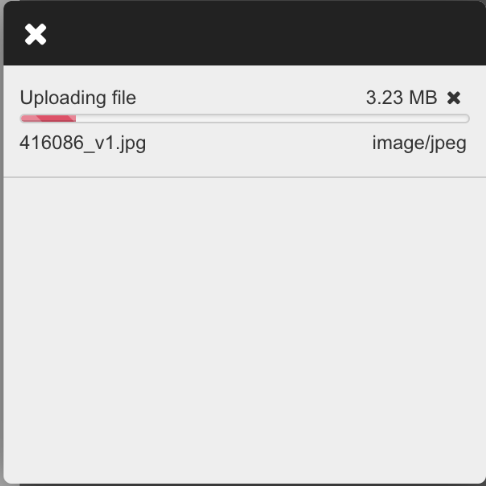
When the upload has finished, the materials are shown in their target folders as individual material units.
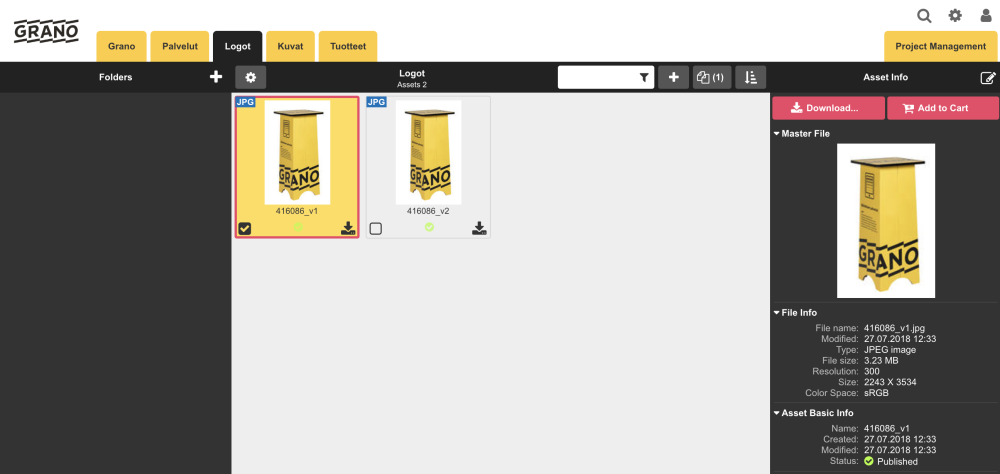
Create new materials:
Materials can also be created without a file. In this case, you can create materials with the “create new material” option. You can add the name, metadata, keywords and folders to the material. This way, it is similar to a file with an image. The system will give the materials their own thumbnail icons.
1. Create new materials:
2. Enter the name of the material and fill in the optional metadata fields
3. Save. 
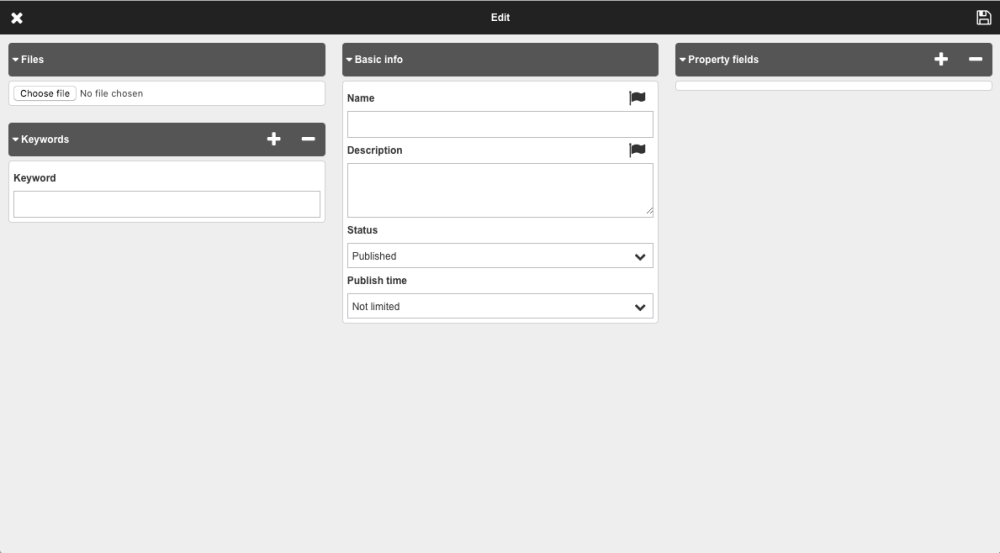

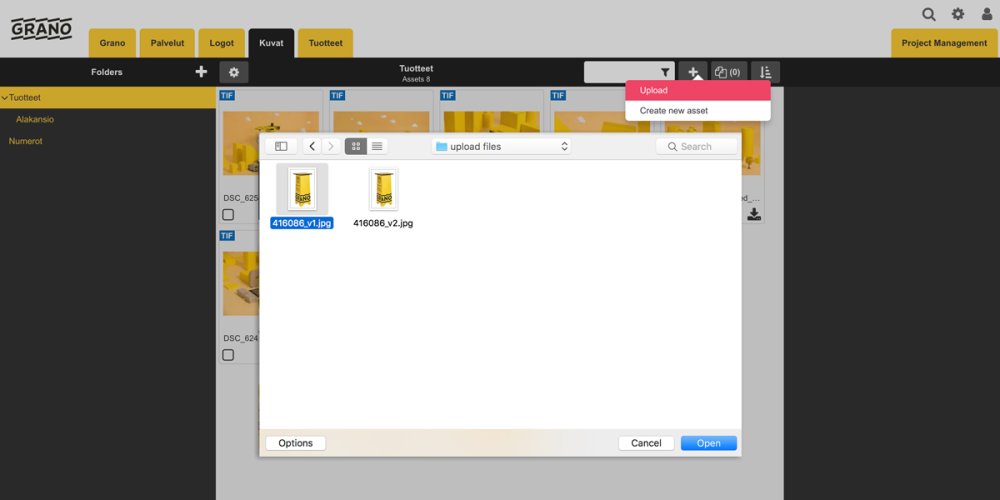
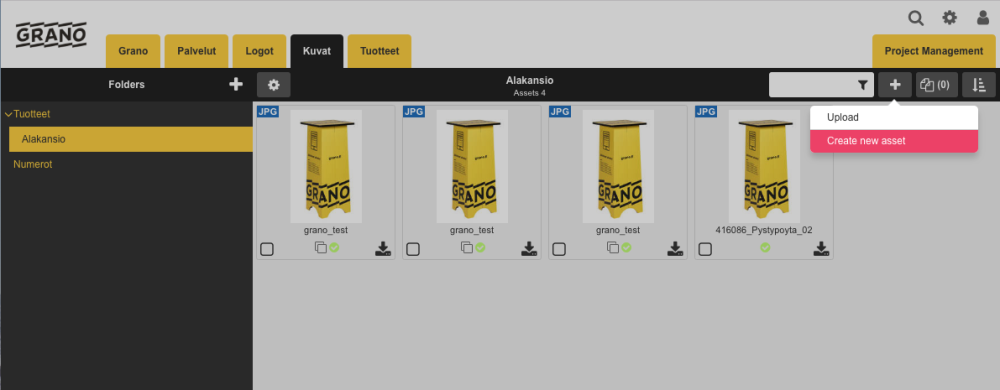

Post your comment on this topic.