Downloading individual materials:
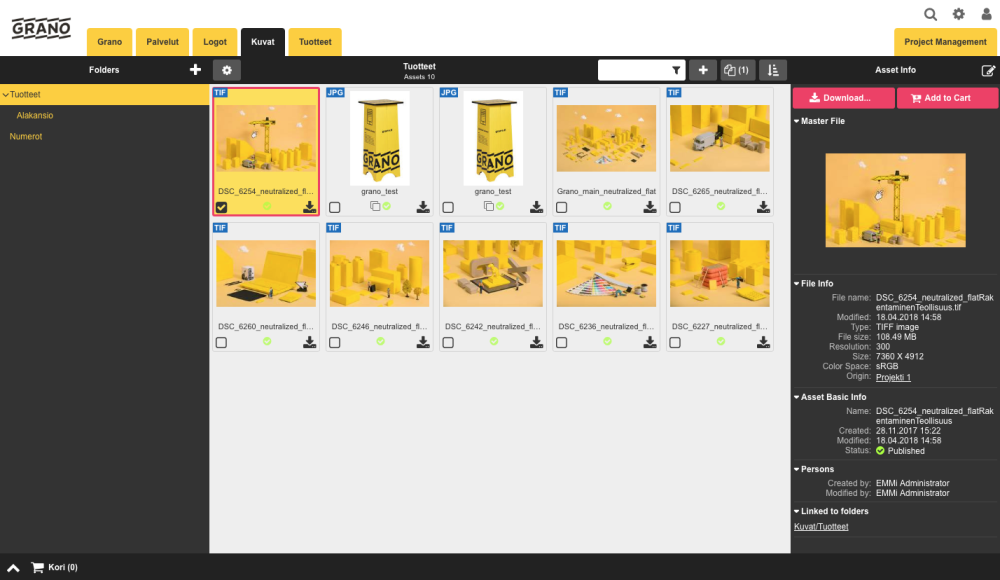
1. Select the material you wish to download.
The materials can be downloaded one by one by first selecting the material and then clicking the download button on the right side of the image.
2. Click on the Download button
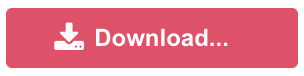
The button shows you the conversions you can select from.
3. By selecting e.g. “Original” from the conversion lists, the file will be downloaded in its original form.
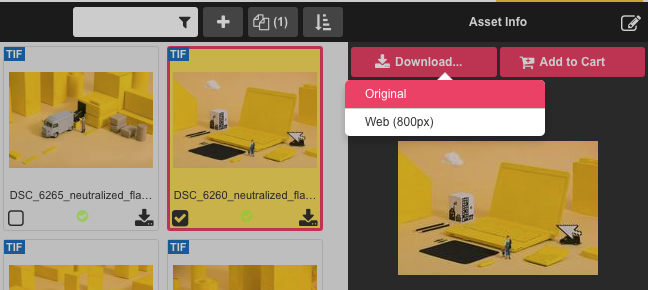
——————————————————————————————
Downloading several materials at once:
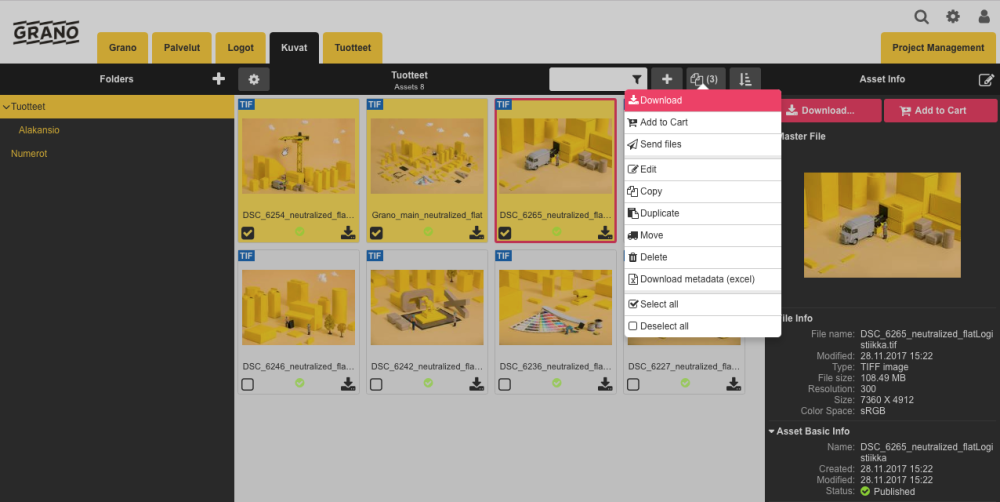
1. First, select the materials to be downloaded using the “checkboxes”.
2. The “download” button on the tool bar offers an option to download all materials at once (as a Zip file).
(These options can also be viewed by clicking the right mouse button on the selected materials.)
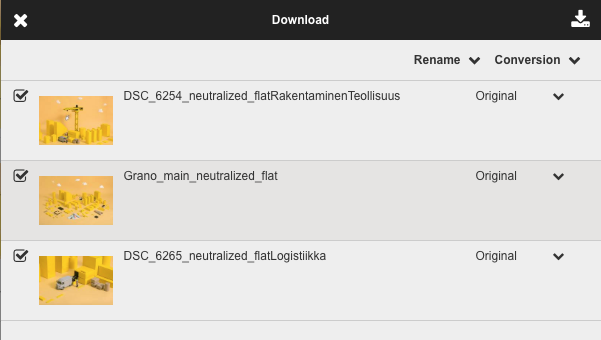
3. By default, the original version of the materials will be downloaded.
During the downloading phase, however, one or more predefined alternative conversions, such as Web or Print (CMYK), can be downloaded.
4. Finally, download the materials from the upper right-hand corner’s icon
——————————————————————————————
Renaming during download
When you are downloading files, you can select an alternative way for naming the files from predefined options.
In this example, we will download a file using a product number. In this case, the name of the downloaded material is a product number, 123456.jpg.
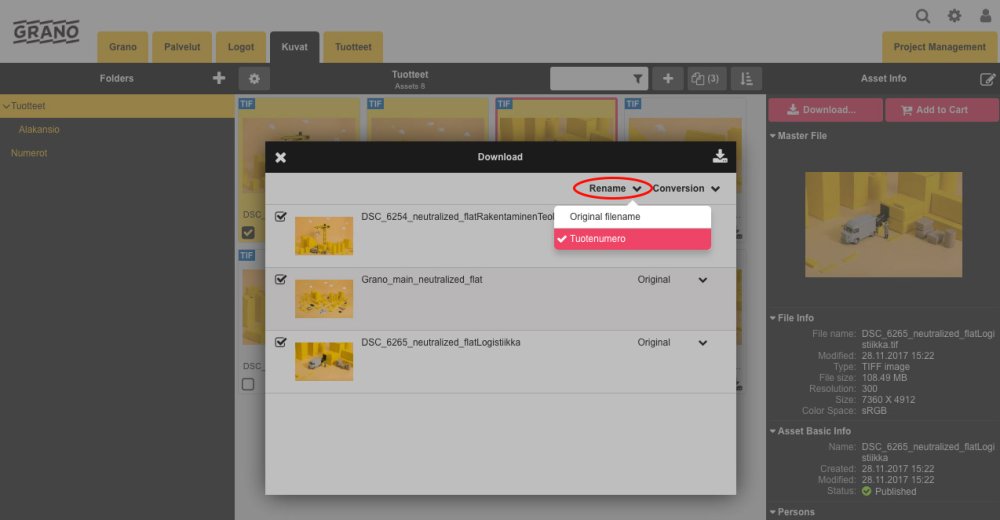
If the file does not have information in the metadata field, it will be downloaded under its original name.
——————————————————————————————
Image Free Crop
Download the image file using a freely selectable size/dimensions and aspect ratio. You can crop the image while keeping the original aspect ratio or open the lock and crop the image freely as in the example in the picture.
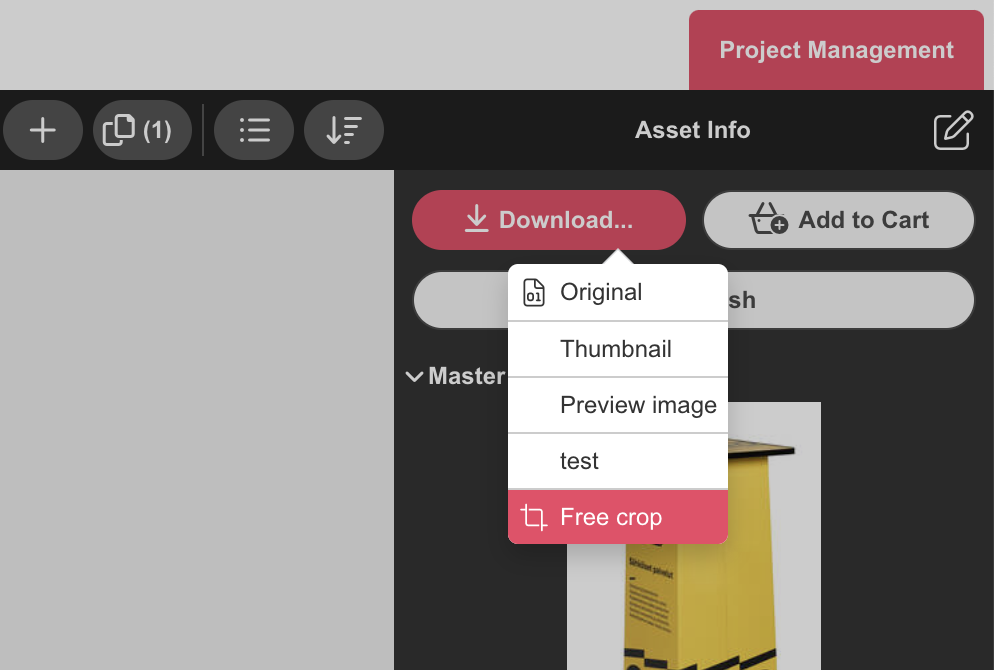
——————————————————————————————
Image Focus Point
![]()
Editors can now designate a focus point for images, which is utilized when sharing or downloading a cropped version of the image.
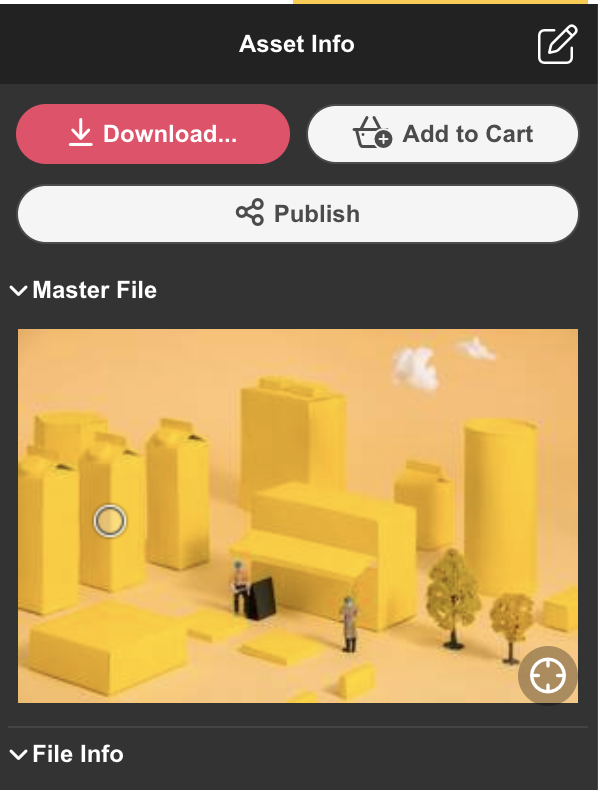
Define the focal point of the image by clicking on the icon.
Move the point to the member you want. Save the change
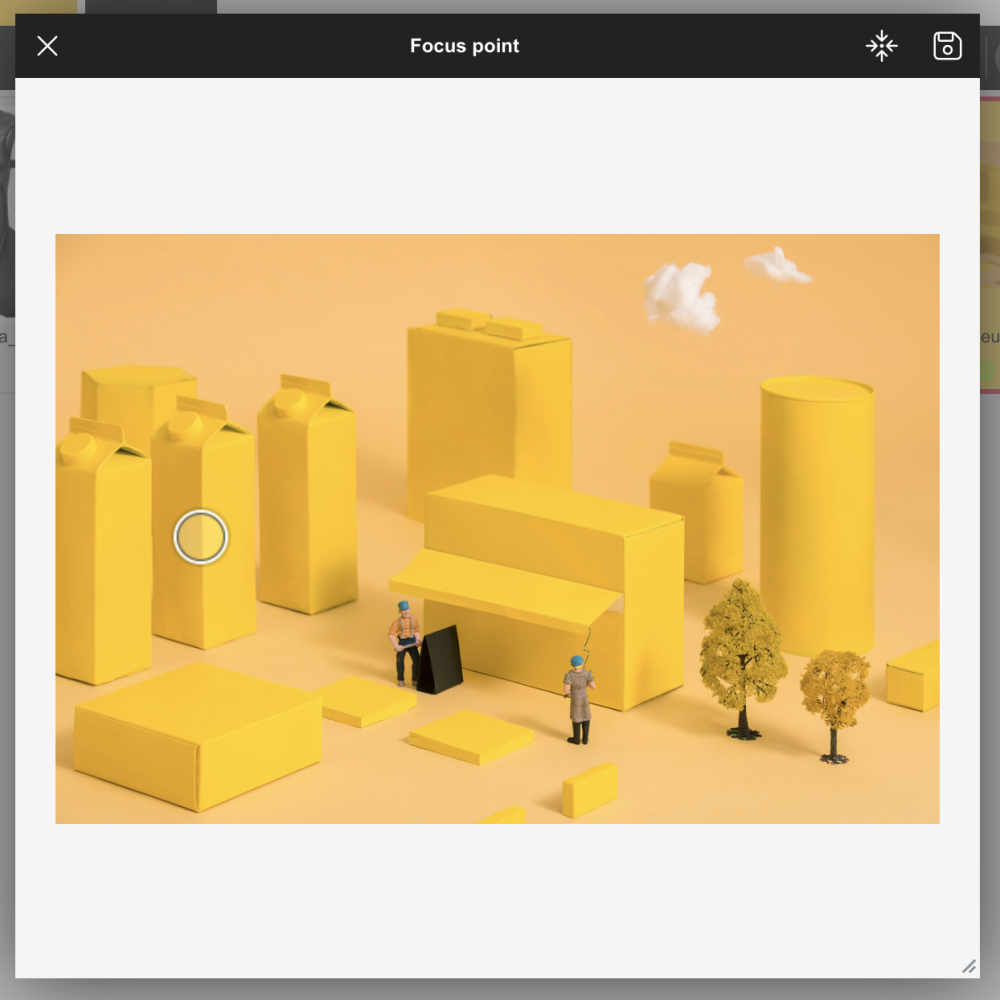
When using image conversion, the image is loaded centered based on the focus point. The conversion is set to (640×480px), so the image is cropped according to the example (focus point set to the left side of the image).
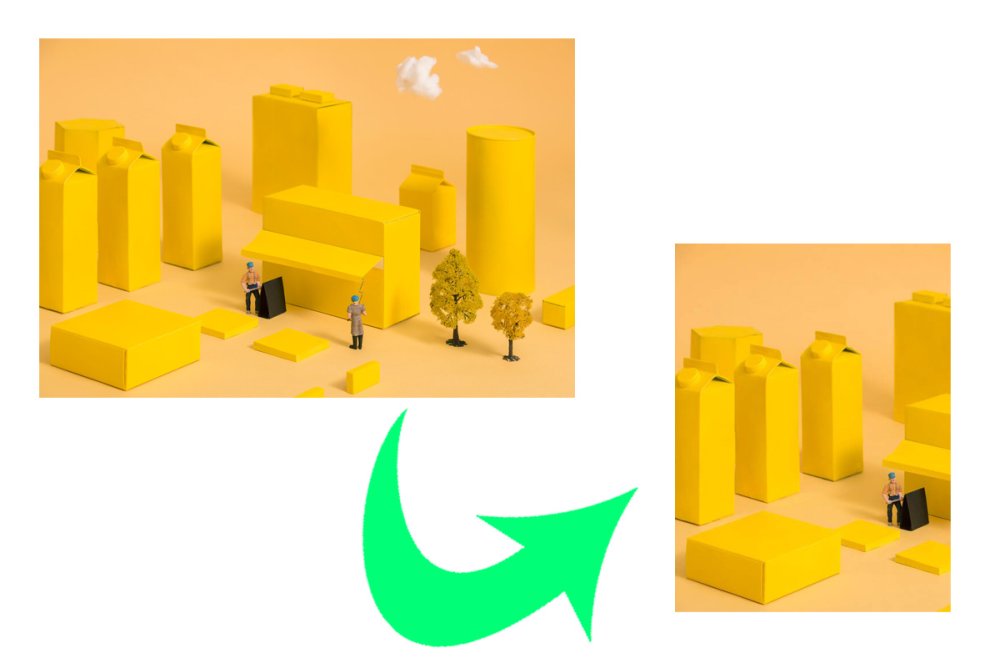

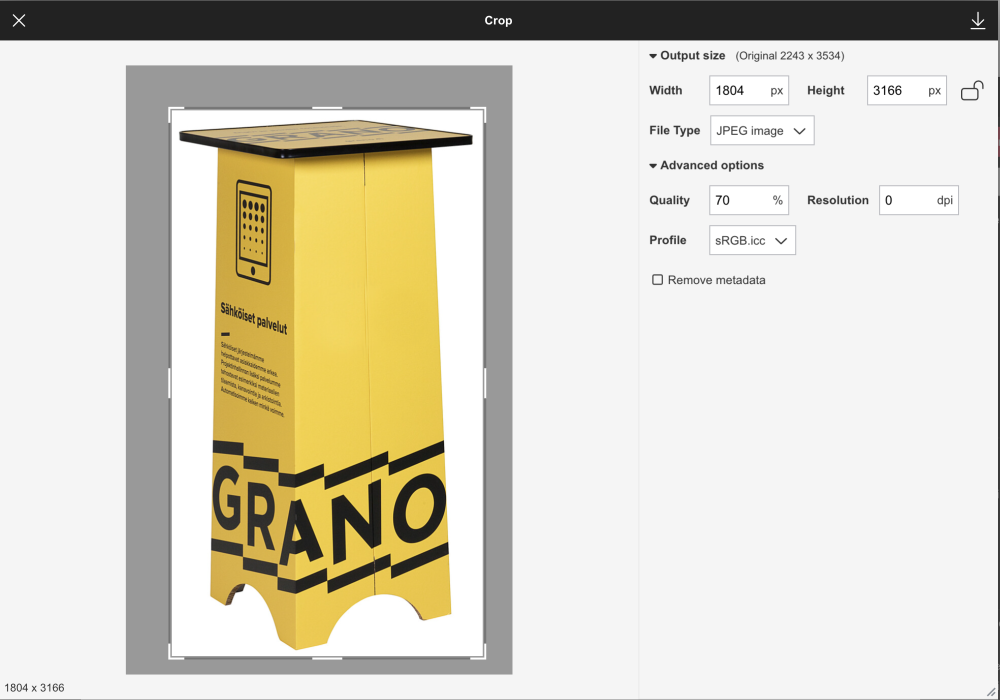

Post your comment on this topic.