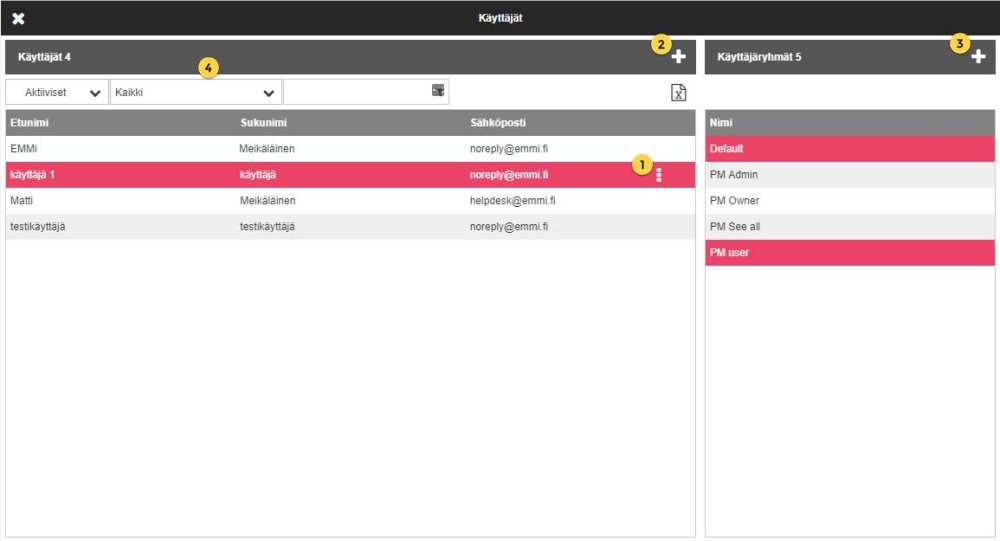
- Add a new user from the
sign
- Add a new user group
- Filters for user list:
Active – Non-active – Deleted
User group filter
Free search, to which you can enter e.g. last name or email address of the user you are searching.
—————————————————————————————————————————————-
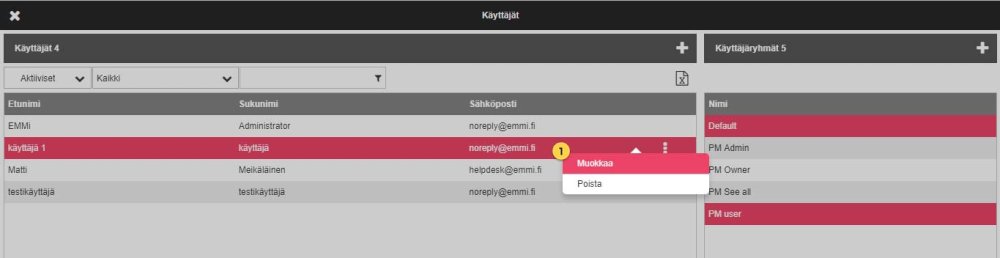
- Edit/Delete list of options
- Basic information
- User logins
- User groups
- Additional information fields
- Rights:
- Administration rights: Access to Admin side
- Right to change one’s own data: Access to edit one’s own profile (my information)
- Right to create collection carts
- Right to send links
- Allow downloading metadata
- Allow to publish asset
—————————————————————————————————————————————-
User groups
User folder permissions are managed through user groups. Adding a user to a group gives the user access to the folders allowed in the group permissions.
Create user group
1. Create a new user group from the user group tab in the users view.
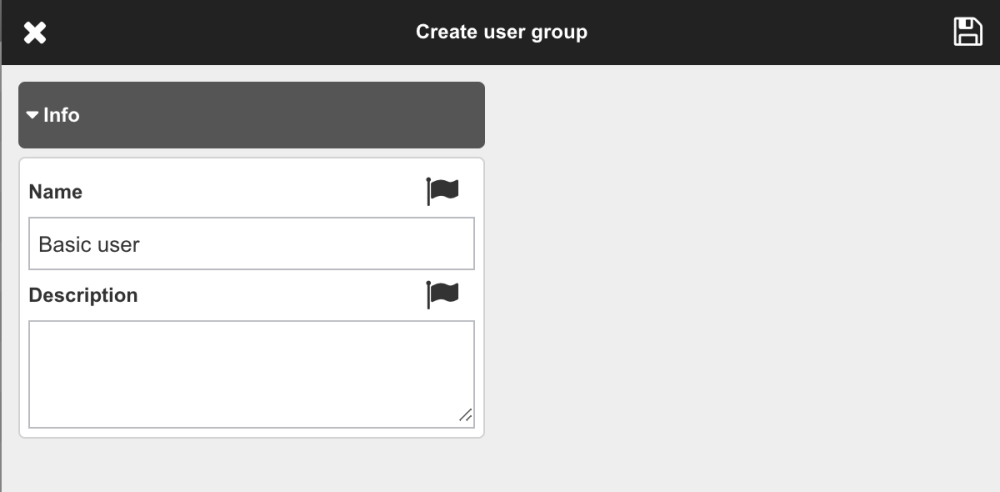
2. Remember to save settings
Add user to the group
1. Press the edit icon to open the user group edit view.
2. add user
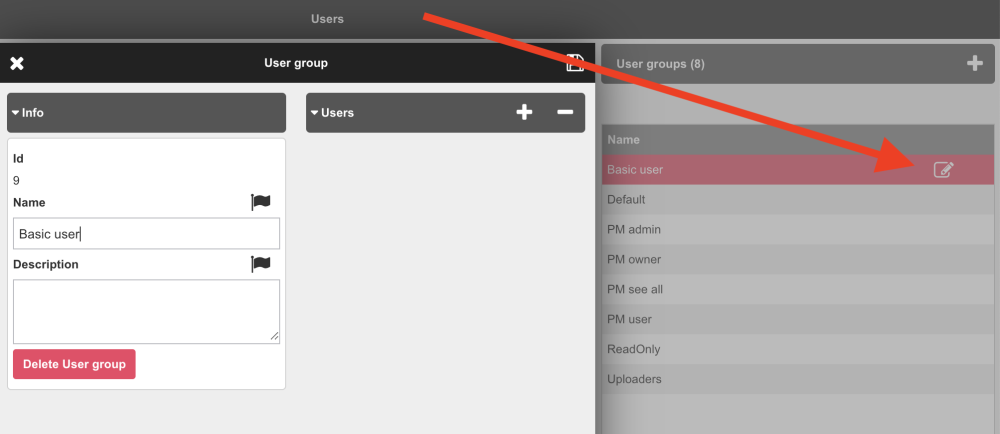
Select the users to add to the group using the checkboxes.
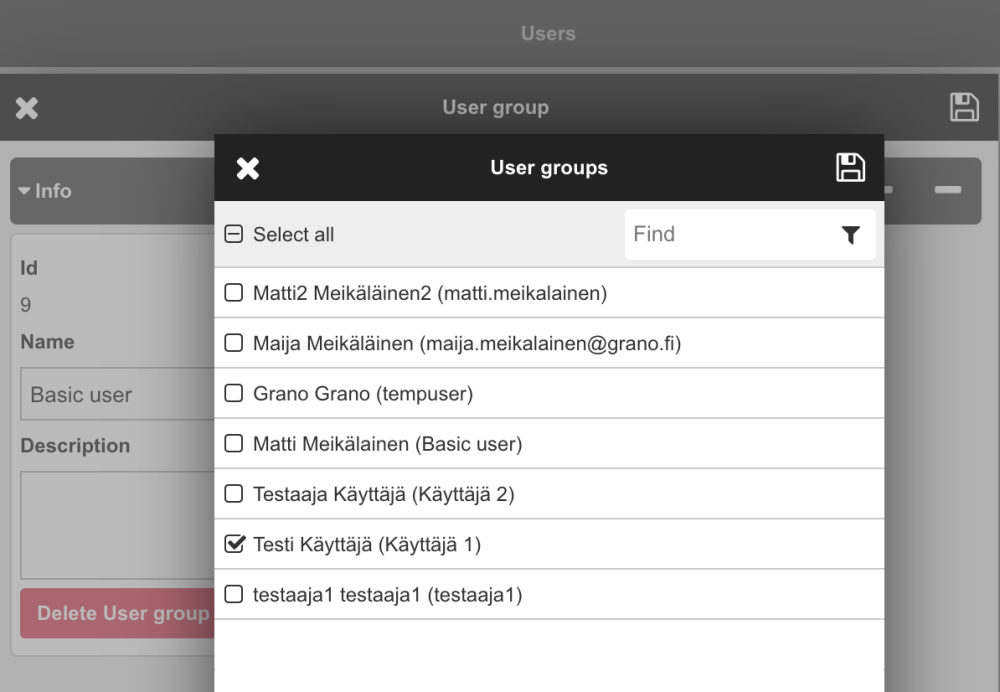
A username called “Test User” is added to the group.
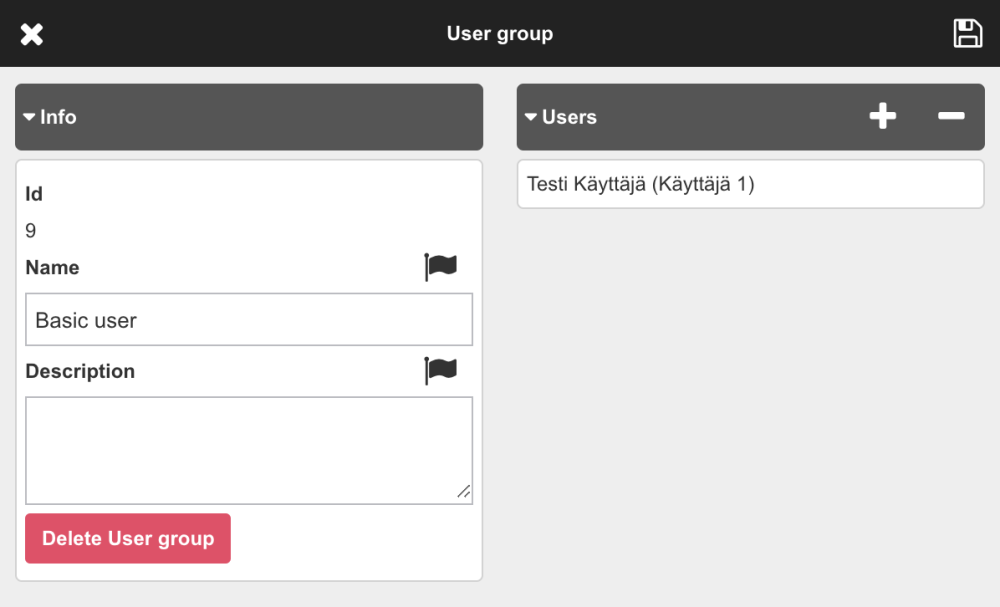
The added users appear in the group members list.
Members can be added/removed from the + and – icons.
Remember to save settings
Note! When deleting user group
“You are about to delete user group. Users are not deleted. This may cause changes in user permission.”

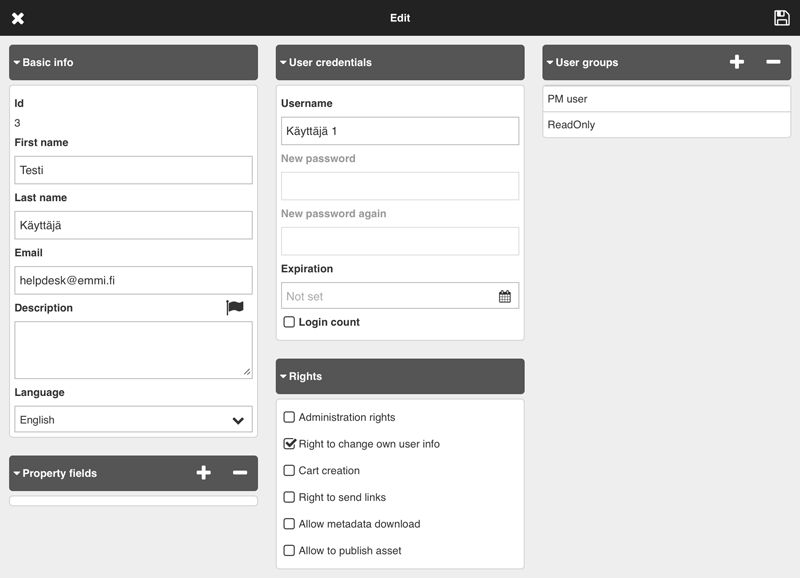

Post your comment on this topic.