
Select one or more assets, and open the asset management view from the toolbar.
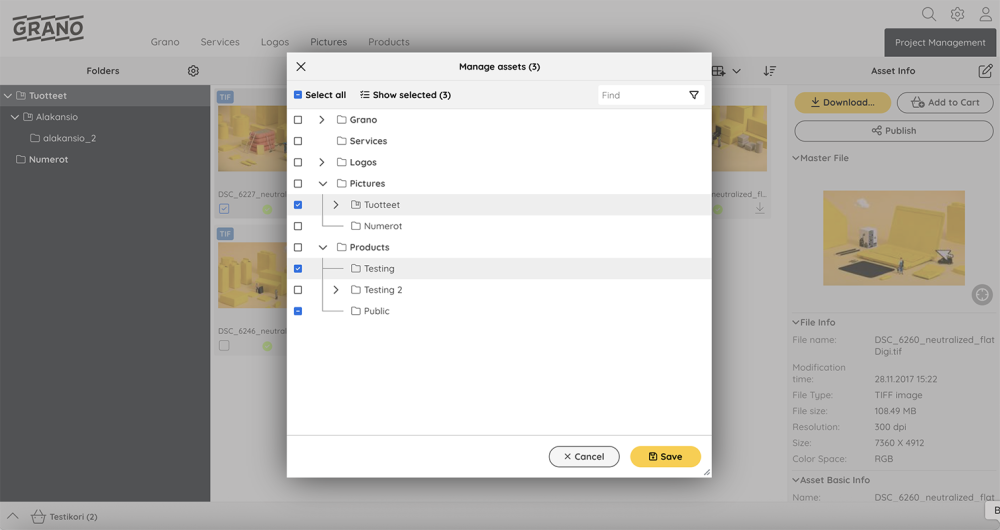
You can add or remove material folder links by using the checkbox. Within a single dialog, you can freely click on all the directories where the selected materials should be linked – or remove them by unchecking the box.
If the material links are not identical, the dialog will display folders with a “blue minus.” Clicking on it will change it to a checkmark, linking all selected materials to that folder (as shown in the screenshot).
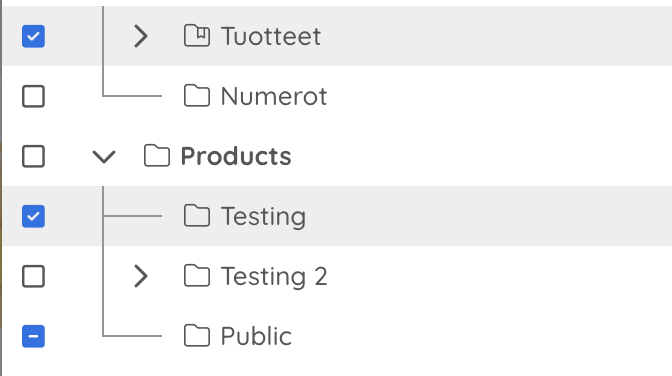
- Empty checkbox = The folder does not contain any selected items.
- Checkmark in the checkbox = The folder already contains selected items.
- Minus sign in the checkbox = The folder already contains some of the selected items.
- Add a checkmark to an empty checkbox = All selected items will be linked to the folder locations marked with a checkmark.
- Add a checkmark to a checkbox marked with a minus sign = Only the items missing from the folder will be linked to the folder.
- Remove the checkmark from the checkbox = The selected items will be removed from the folder
NOTE: If you remove all selections, the materials will be removed from everywhere, and the dialog will ensure that you understand that you are now deleting the selected materials from all locations.


Post your comment on this topic.