Open The Extension
The extension can be opened from the InDesign menu bar:
- Window > Extensions > [Extension name]
Login
To use the extension you need to log in. The same credentials can be used which are used to log in to EMMi Media Bank.
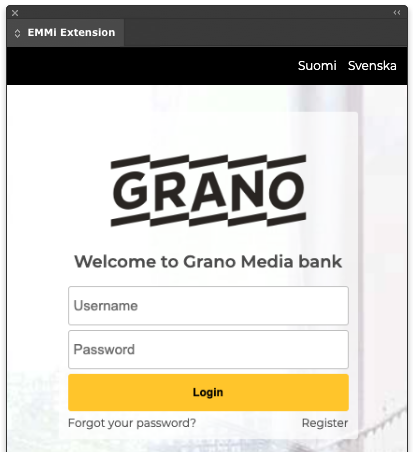
Browse
Hierarchies can be browsed with the extension. All the same hierarchies visible in your EMMi media bank are also visible in the extension.
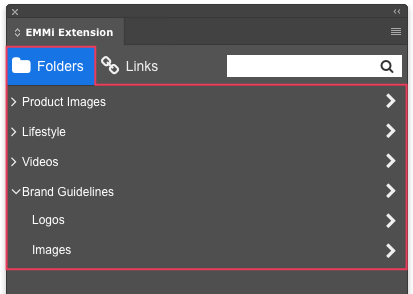
Placing Images
- Files can be placed to document by drag n dropping from the asset thumbnail or by clicking the place button.
- If a frame is selected from the document the content is replaced by the selected file.
- Multiple files can be loaded to the cursor by clicking the place button from multiple assets.
- Before loading multiple files, make sure that there is no selection in the document.
- All files supported by InDesign can be placed with EMMi InDesign Plugin.
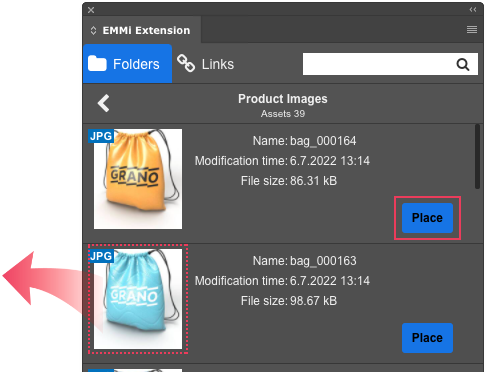
Search
From the search, you can search assets from your Media Bank. The search shows a number of search results and the found assets in a list.
The search utilizes the EMMi quick search. More about quick search…
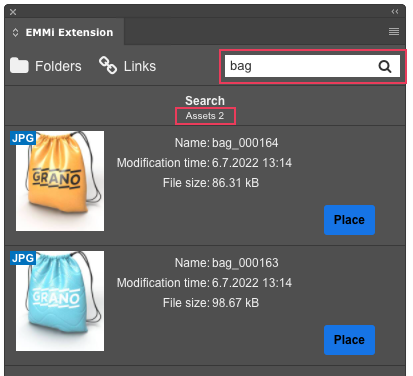
Links
The links tab shows all files linked from EMMi Media Banks to the document. From the links panel, you can update files if a new version is available or re-download if an original is missing from your local machine.
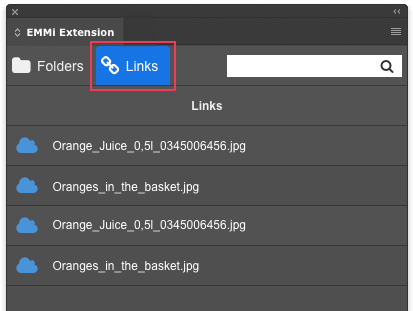
File updates & errors
The links tab notifies if there is a newer version to a file or an issue regarding the linked file. If there is an update to a file the link tab icon will turn red. See the status symbol descriptions table below.
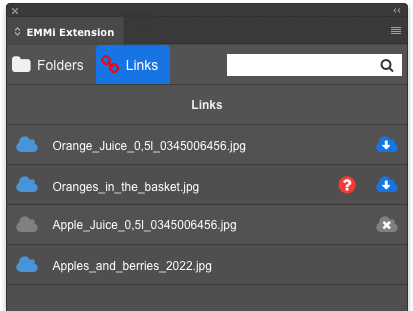
Description of the link status symbols
| Symbol | Description | What to do? |
|---|---|---|
| |
File updated in EMMi and new version is available | Update the file linked to document by clicking the |
| |
File missing from local machine cache. | Redownload the file linked to document by clicking the |
| |
File inaccessible from EMMi | Resolve the reason why the file is inaccessible. The file can be deleted, moved, archived etc. Contact the person responsible for managing the asset. |
Right side menu
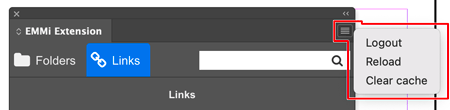
- Logout – log out of the media bank provided by the EMMi extension
- Reload – reloads the menu view of the material bank to the basic state
- Clear cache – Linked images are stored in the cache of the user’s own computer. Selecting this clears the cache. If necessary, user can relink the images from the links tab of the extension.


Post your comment on this topic.